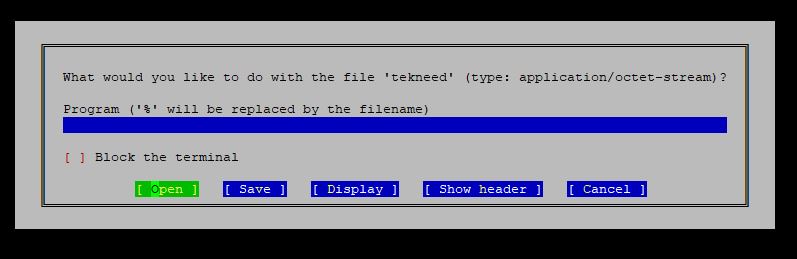
Learn how to install and configure Apache web server in Linux. Understand the httpd configuration file and how to start, stop & enable Apache (httpd) in Linux.
Contents
UNDERSTANDING THE SUBJECT MATTER
Apache, also called Apache http server is an open-source web server. A web server, of course, is responsible for handling web requests from various computers hitting the web. (No web server, no website).
Just as there is an Apache web server, there are also a lot of web servers out there such as Nginx, IIS, Tomcat, etc.
Tomcat is also called Apache tomcat because it is developed by the same company that developed Apache (Apache Software Foundation)
Apache is a very popular and commonly used web server and can run on both Linux and Windows operating systems.
Just as Nginx, Apache can handle hundreds of thousands of connections trying to fetch information from the web concurrently.
With Apache, you can customize your configuration by using the “.htaccess” file.
When it comes to the Content Management System (CMS) such as WordPress, Joomla, and Drupal, they all work perfectly well on Apache, even without less or no configuration, hence why most web hosting companies use Apache and now Nginx as their web servers.
Apache application/daemon for Linux is “httpd”
The same way you start other services on Linux is also the same way Apache is started.
To start Apache, use the command
# systemctl start httpdTo Stop Apache, use the command,
# systemctl stop httpdTo enable Apache, use the command,
# systemctl enable httpdcore apache configuration file is in the path /etc/httpd/conf/httpd.conf)
Let’s see the contents in this file.
[root@HQDEV1 ~]# cat /etc/httpd/conf/httpd.confsearch for the line “DocumentRoot”
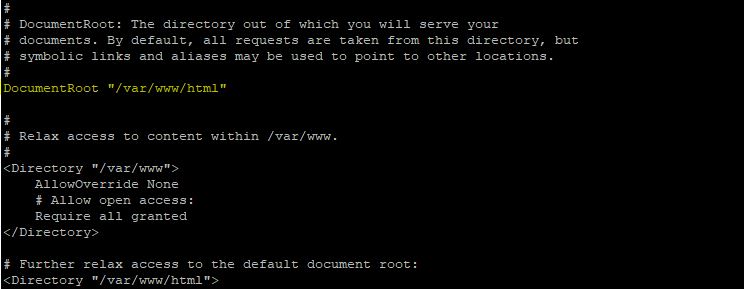
you can see the httpd document root (/var/www/html). It is one of the important parameters in the httpd configuration file.
Every website file will have to be on this path. The document root can be changed, especially for hardening web server security.
We will look at how to successfully change the document root of httpd when we get to the advanced configuration in another lesson.
httpd by default listens on port 80.
If you know LEMP stack, you will also know LAMP stack.
LAMP stack consists of (Linux, Apache, MySQL, and PHP). They are all web development software used to manage web applications.
To install Linux (RHEL 8) click here.
And Of course, in the “ACTION TIME” of this lesson, we will install Apache & configure a basic website.
To install MySQL, click on this link
To install PHP, click on this link.
Having understood what Apache is, let’s get to installing and configuring Apache for a basic website.
ACTION TIME
How To Install & Configure Apache httpd On Linux (RHEL / CentOS 7 & 8)
we will look at how to configure Apache for a basic website.
1. Install Apache web server
[root@HQDEV1 ~]# yum install httpd
Updating Subscription Management repositories.
Last metadata expiration check: 0:36:27 ago on Sat 04 Jul 2020 10:17:20 PM WAT.
ca404a3.x86_64
httpd-filesystem-2.4.37-21.module+el8.2.0+5008+cca404a3.noarch
redhat-logos-httpd-81.1-1.el8.noarch
Complete!
2. create a web file in the document root location.
[root@HQDEV1 ~]# vi /var/www/html/tekneedThis is a test website3. Start the httpd service
[root@HQDEV1 ~]# systemctl start httpd4. If you wish, you can enable the httpd service
[root@HQDEV1 ~]# systemctl enable httpd
Created symlink /etc/systemd/system/multi-user.target.wants/httpd.service → /usr/lib/systemd/system/httpd.service.
5. Verify the service has started
[root@HQDEV1 ~]# systemctl status httpd
● httpd.service - The Apache HTTP Server
Loaded: loaded (/usr/lib/systemd/system/httpd.service; enabled; vendor preset: disabled)
Active: active (running) since Sat 2020-07-04 23:08:53 WAT; 10min ago
Docs: man:httpd.service(8)
Main PID: 45702 (httpd)
Status: "Running, listening on: port 80"
6. Test your configuration
You can use any browser or use a text-based browser such as elinks.
To use elinks in RHEL 7, install elinks by using the command,
[root@HQDEV1 ~]# yum install elinksTo install elinks in RHEL 8 or CentOS 8, click on this link
7. Now that elinks has been installed, do a test.
[root@HQDEV1 ~]# elinks http://localhost/tekneed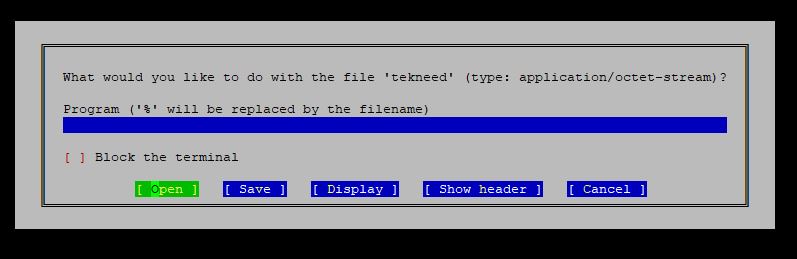
press the enter key to open the file
This is a test websiteYou can see that the web server is properly configured.
In another tutorial, we will look at the advanced configuration of the Apache web server
Your feedback is welcomed. If you love others, you will share with others
Please how do I get the password/code to the RHSCA PRACTICE QUESTIONS ON THIS SITE?
tHANK YOU,
Scy
How do i get the password to view protected RHCSA Practice questions on this site?