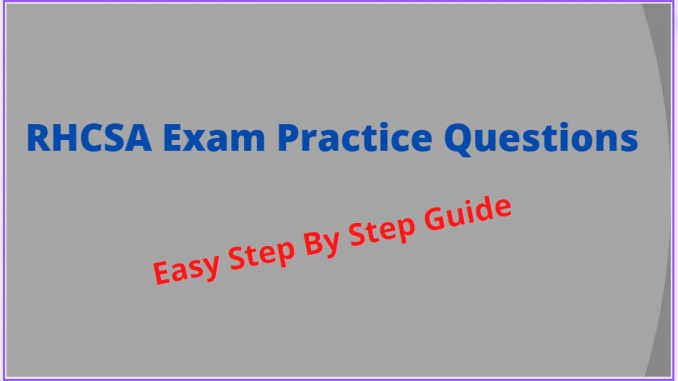
What Should I know About The RHCSA Exam
EX200/RHCSA 9 Exam Practice question 2
Configure your Host Name, IP Address, Gateway and DNS.
Host name: host1.zone.example.com
IP Address: 192.168.37.137/24
Gateway: 192.168.37.2
DNS/nameserver: 192.168.37.2
dns-search: zone.example.com
The question is based On The Network Configuration & Management In The RHCSA Course on this website. If you have gone through this course, solving this wouldn’t be a problem.
How To Set Static IP In Red Hat
How To Rename A Hostname In Red Hat
RHCSA 9 Exam Practice Questions & Answers Collection
There are different ways this can be done.
Method 1 – you can directly edit the NIC/connection configuration file (Note that network script has been deprecated in RHEL 9)
Method 2 – you can use the nmcli utility
Method 3 – you can use the nmtui utility.
Method 4 – you can use the GUI
We are going to use the second method.
1 Verify the NICs on the system, and the active connection
[root@Tekneed ~]# ip a
1: lo: <LOOPBACK,UP,LOWER_UP> mtu 65536 qdisc noqueue state UNKNOWN group default qlen 1000
link/loopback 00:00:00:00:00:00 brd 00:00:00:00:00:00
inet 127.0.0.1/8 scope host lo
valid_lft forever preferred_lft forever
inet6 ::1/128 scope host
valid_lft forever preferred_lft forever
2: ens160: <BROADCAST,MULTICAST,UP,LOWER_UP> mtu 1500 qdisc mq state UP group default qlen 1000
..........................
[root@Tekneed ~]# nmcli conn show
NAME UUID TYPE DEVICE
ens160 0f8de7a3-2032-33ed-aa83-f11ceec16148 ethernet ens160

you can see that the active connection and device is ens160.
2. configure the network by using the nmcli utillity
[root@Tekneed ~]# nmcli con mod ens160 ipv4.addresses 192.168.37.137/24 ipv4.gateway 192.168.37.2 ipv4.dns 192.168.37.2 ipv4.dns-search zone.example.com ipv4.method manual
3. Restart the NIC and network manager service
[root@Tekneed ~]# systemctl restart NetworkManagerNB: sometimes, the changes may not take effect, hence, restart the network interface
[root@Tekneed ~]# nmcli con reload
[root@Tekneed ~]# nmcli con down ens160
[root@Tekneed ~]# nmcli con up ens160OR you can just write it together at once as shown below
[root@Tekneed ~]# nmcli con down ens160;nmcli con up ens1604. Verify the new IP address
[root@Tekneed ~]# ip a
1: lo: <LOOPBACK,UP,LOWER_UP> mtu 65536 qdisc noqueue state UNKNOWN group default qlen 1000
link/loopback 00:00:00:00:00:00 brd 00:00:00:00:00:00
inet 127.0.0.1/8 scope host lo
valid_lft forever preferred_lft forever
inet6 ::1/128 scope host
valid_lft forever preferred_lft forever
2: ens160: <BROADCAST,MULTICAST,UP,LOWER_UP> mtu 1500 qdisc mq state UP group default qlen 1000
link/ether 00:0c:29:e9:22:93 brd ff:ff:ff:ff:ff:ff
altname enp3s0
inet 192.168.37.137/24 brd 192.168.37.255 scope global noprefixroute ens160

Verify the default gateway
[root@Tekneed ~]# ip route
default via 192.168.37.2 dev ens160 proto static metric 100
............Verify the DNS
[root@Tekneed ~]# cat /etc/resolv.conf
# Generated by NetworkManager
search zone.example.com
nameserver 192.168.37.2
5. Now set the new hostname
[root@Tekneed ~]# hostnamectl set-hostname host1.zone.example.com 6. Verify the new hostname
[root@Tekneed ~]# hostname
host1.zone.example.com
You may need to reopen a new session before it can be visible on your terminal
[root@host1 ~]#
ip a
nmcli conn show
nmcli con mod ens160 ipv4.addresses 192.168.37.137/24 ipv4.gateway 192.168.37.2 ipv4.dns 192.168.37.2 ipv4.dns-search zone.example.com ipv4.method manual
nmcli con down ens160;nmcli con up ens160
hostnamectl set-hostname host1.zone.example.com /etc/hostname
verify
You can also watch the Video on ex200/RHCSA 9 Exam Practice Question 2 by clicking the link below.
Your feedback is welcomed. If you love others, you will share with others
Leave a Reply