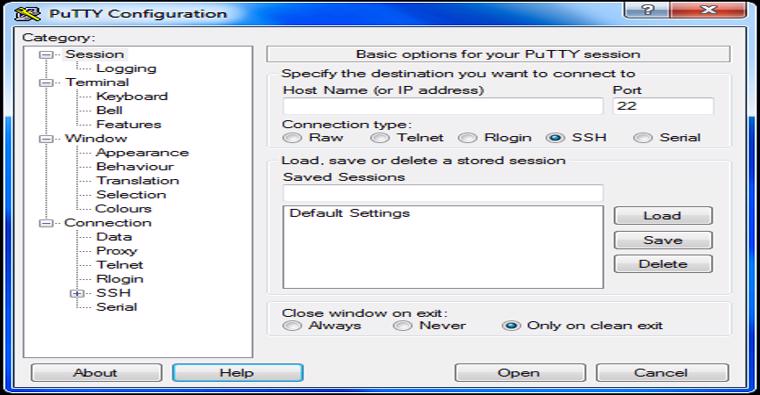
Briefly, SSH means secure shell, it allows a remote connection to a server securely. you can learn more about SSH using the links below.
To connect to a server via SSH, you will need an SSH application like Putty, Bitvise, etc. Personally, I use more of putty and bitvise.
You can download putty via this link if you don’t have it yet.
https://www.putty.org/ (About 3.5mb)
After the download, launch the application, you will have the image below. Input your IP in the IP address space, click on open and you are IN.
For the ones who have setup their lab in the previous module, follow the Steps below to get your IP
1. Login to your sever.
2. click on “Activities” at the top left corner of the console as shown below, hover to the fifth object, it’s named terminal, click on it.
3. After clicking on terminal, you will have the output below
4. Input the command “ip a” as shown below, get the IP, in my case 10.0.2.15 and input it in the putty application, click on open as mentioned above and you are IN.
For the ones who will be connecting to the server on cloud, in fact, (this will be for everybody) because this is where I get to see your class activities and assess what you have done.
Moving forward,
Get the putty application, I will be dropping the public IP address here. I have started creating user accounts for everyone using your registered names, so everyone logs in with their user account.
To get your credentials, send an email to infot@tekneed.com, your credentials will be forwarded
Cheers!!!
NEXT MODULE: LINUX FILE-SYSTEM STRUCTURE
how to get credential? gmail said that “infot@tekneed.com” this email is unable to receive email
https://tekneed.com/premium-rhcsa-8-exam-practice-questions-answers/
For the RHCSA series, what order are we to follow It? I noticed systemd lessons came before boot process and a reference to boot process was made so as to fully understand systemd. Please advice.
Moreso, I sent a message to the email provided regarding training and mentorship and I’m yet to get a response to it.