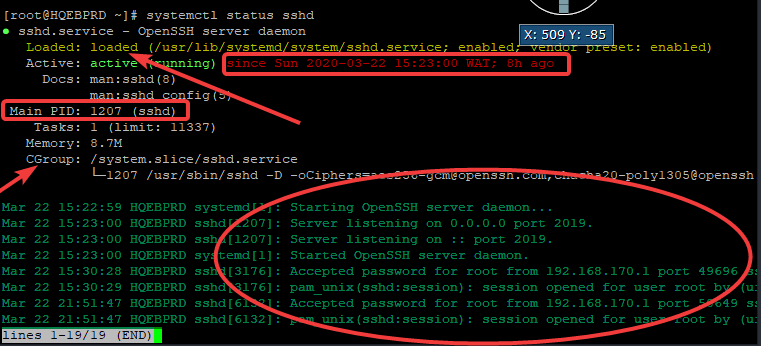
Managing services in Linux is one of the important tasks of an admin. Learn what services are, how to start, stop and disable a systemctl and sysvint service. Also learn how to list Linux services.
UNDERSTANDING THE SUBJECT MATTER
A systemd Linux system is a Linux operating system that runs on systemd (uses systemd as its service manager). For example, almost all the modern Linux systems are systemd systems. The likes of RHEL 7, RHEL 8, CentOS 7, CentOS 8, etc are all systemd systems.
Similarly, a sysvinit Linux system is a Linux operating system that runs on sysvinit (uses sysvinit as its service manager). For example, the old Linux systems are sysvinit systems. The likes of RHEL 6, CentOs 6, etc are sysvinit systems.
Going forward, I explicitly explained what systemd is in one of the articles on this site. I also talked about systemd’s runtargets extensively. It would be better you click on the link to understand what these are if you don’t, so you can really grab the subject matter.
There are basically two important systemd’s runtargets. They are the “graphical.target” and “multi-user.target. As we go on, you will also understand that you can get to create your own target as a (unit file) as an administrator if you need to.
This, I also mentioned in the article that the default runtarget the system will boot with will be the first process/service that will start. Hence will have PID = 1, and other processes/services will depend on it.
In other words, the default runtarget is the parent process/service to other processes/services. So, it is safe to say that a runtarget or simply a target is a collection of services.
Every service belongs to a particular runtarget, which basically means that every service is assigned to a target and the target takes care of starting the services.
systemd, unlike sysvinit doesn’t take care of starting services only, it also takes care of other activities/functionalities like mount, automount, sockets, devices, etc. So, systemd basically starts up and supervises almost the entire system.
Moving forward, systemd uses unit files for its management. Unit files are configuration files or scripts that define how units function.
Units are the objects that systemd knows how to manage. These objects (units) have names and are of different types. Unit types are “.service”, “.target”, “.device”, “.socket”, “.mount”, .”automount”, “.scope”, “.snapshot”, “.timer”, “.slice”, “.swap”, and “.path”
Unit files are the replacement of the old sysvinit script. Unlike the sysvinit long bash script that is difficult to comprehend, unit files are short, about 17 lines and easy to interpret and comprehend.
Systemd’s unit files are found in different paths but majorly in two different paths. The first which is the “/usr/lib/systemd/system” directory. Let’s take a look at this directory.
[root@HQEBPRD ~]# cd /usr/lib/systemd/system
[root@HQEBPRD system]# ls
default.target.wants mdmonitor.service selinux-autorelabel.target systemd-update-utmp-runlevel.service
dev-hugepages.mount mdmon@.service serial-getty@.service systemd-update-utmp.service
dev-mqueue.mount messagebus.service shutdown.target systemd-user-sessions.service
dm-event.service microcode.service sigpwr.target systemd-vconsole-setup.service
dm-event.socket mlocate-updatedb.service sleep.target systemd-volatile-root.service
dnf-makecache.service mlocate-updatedb.timer slices.target system-update-cleanup.service
dnf-makecache.timer ModemManager.service smartcard.target system-update-pre.target
dnsmasq.service multipathd.service smartd.service system-update.target
dracut-cmdline.service multipathd.socket sockets.target system-update.target.wants
dracut-initqueue.service multi-user.target sockets.target.wants tcsd.service
dracut-mount.service multi-user.target.wants sound.target teamd@.service
dracut-pre-mount.service ndctl-monitor.service sound.target.wants timedatex.service
dracut-pre-pivot.service netcf-transaction.service speech-dispatcherd.service timers.target
dracut-pre-trigger.service NetworkManager-dispatcher.service spice-vdagentd.service timers.target.wants
dracut-pre-udev.service NetworkManager.service spice-vdagentd.socket time-sync.target
dracut-shutdown.service NetworkManager-wait-online.service sshd-keygen@.service tmp.mount
ebtables.service network-online.target sshd-keygen.target tuned.service
emergency.service network-pre.target sshd.service udisks2.service
emergency.target network.target you can see different unit files with their unit names and types in this directory. Services files, target files, socket files, etc. All these files are systemd’s default unit files.
When a software is installed, the software unit files are installed in this directory. I guess you don’t want to tamper with the files in here. It is advisable not to edit the files in this directory, instead, you can override the files if you need to make changes which take us to the second path where systemd’s unit files are found.
The second path where systemd’s unit files are found is “/etc/systemd/system”. Let’s take a look at this directory.
[root@HQEBPRD system]# cd /etc/systemd/system
[root@HQEBPRD system]# ls
basic.target.wants nfs-idmapd.service.requires
bluetooth.target.wants nfs-mountd.service.requires
dbus-org.bluez.service nfs-server.service.requires
dbus-org.fedoraproject.FirewallD1.service printer.target.wants
dbus-org.freedesktop.Avahi.service remote-fs.target.wants
dbus-org.freedesktop.ModemManager1.service rpc-gssd.service.requires
dbus-org.freedesktop.nm-dispatcher.service rpc-statd-notify.service.requires
dbus-org.freedesktop.timedate1.service rpc-statd.service.requires
default.target sockets.target.wants
display-manager.service sysinit.target.wants
getty.target.wants syslog.service
graphical.target.wants systemd-timedated.service
multi-user.target.wants timers.target.wants
network-online.target.wants vmtoolsd.service.requires
nfs-blkmap.service.requires
[root@HQEBPRD system]#
you can see the different unit files in this directory as well. Instead of tampering with systemd’s default unit files directory, you can override the changes in that directory by defining your own unit file in this directory. This location is the location where an administrator can modify or write their unit files.
Whatever unit files you define here will have a higher priority over the unit files in the /usr/lib/systemd/system” directory, as such will override any function/behavior of the system.
As I said earlier, a unit file defines how the unit/object functions. For example, a mount unit file defines how a mount point functions (i.e, how the mount points will be mounted, either automatically or not, e.t.c)
Similarly, a service unit file defines how the service functions (i.e, how the service starts, stops, etc).
Let’s take a look at one of the service’s units file in the “/usr/lib/systemd/system” directory that we can easily relate with.
[root@HQEBPRD ~]# cd /usr/lib/systemd/system
[root@HQEBPRD system]# ls -al *.service
-rw-r--r--. 1 root root 729 Jun 18 2019 accounts-daemon.service
-rw-r--r--. 1 root root 502 May 27 2019 alsa-restore.service
-rw-r--r--. 1 root root 465 May 27 2019 alsa-state.service
-rw-r--r--. 1 root root 722 Nov 8 2018 anaconda-direct.service
-rw-r--r--. 1 root root 240 Nov 8 2018 anaconda-nm-config.service
-rw-r--r--. 1 root root 660 Nov 8 2018 anaconda-noshell.service
-rw-r--r--. 1 root root 585 Nov 8 2018 anaconda-pre.service
-rw-r--r--. 1 root root 442 Nov 8 2018 anaconda.service
-rw-r--r--. 1 root root 532 Nov 8 2018 anaconda-shell@.service
-rw-r--r--. 1 root root 583 Nov 8 2018 anaconda-sshd.service
-rw-r--r--. 1 root root 501 Nov 8 2018 anaconda-tmux@.service
-rw-r--r--. 1 root root 275 Sep 26 2018 arp-ethers.service
-rw-r--r--. 1 root root 222 Aug 12 2018 atd.service
-rw-r--r--. 1 root root 1512 Jul 25 2019 auditd.service
-rw-r--r--. 1 root root 247 Jul 25 2019 sshd-keygen@.service
-rw-r--r--. 1 root root 456 Jul 25 2019 sshd.service[root@HQEBPRD system]# cat sshd.service
[Unit]
Description=OpenSSH server daemon
Documentation=man:sshd(8) man:sshd_config(5)
After=network.target sshd-keygen.target
Wants=sshd-keygen.target
[Service]
Type=notify
EnvironmentFile=-/etc/crypto-policies/back-ends/opensshserver.config
EnvironmentFile=-/etc/sysconfig/sshd
ExecStart=/usr/sbin/sshd -D $OPTIONS $CRYPTO_POLICY
ExecReload=/bin/kill -HUP $MAINPID
KillMode=process
Restart=on-failure
RestartSec=42s
[Install]
WantedBy=multi-user.targetyou can see that this confirms what we have been saying, this unit file is not even up to 17 lines and it is easily understood and interpreted.
The file contains everything the sshd service needs to function with. How it should start, stop restart, etc. You should also know that unit files have templates. An example of a service unit file template is sshd.service file we just looked at above.
You will need to follow a unit file template to be able to successfully create a unit file. The last line, “WantedBy=multi-user.target also defines the target that will start the service which is multi-user.target.
Also, there is a file called “wants file”. When a service is enabled, a symbolic link that is associated with a target will automatically be created in a wants file, meaning that the service, of course, is wanted by a specific target and it has to be defined in a want file.
For instance, in the last line of the sshd unit file above, if the sshd service is enabled, a symbolic link will be created in the multi-user.target.wants file.
You can get to see the wants file in the directory, “/usr/lib/systemd/system and “/etc/systemd/system”.
Let’s look at the wants file of the multi-user target.
[root@HQEBPRD ~]# cd /etc/systemd/system/multi-user.target.wants[root@HQEBPRD multi-user.target.wants]# ls
atd.service firewalld.service libvirtd.service remote-fs.target sssd.service
auditd.service irqbalance.service mcelog.service rhsmcertd.service tuned.service
avahi-daemon.service kdump.service mdmonitor.service rpcbind.service vdo.service
crond.service ksm.service ModemManager.service rsyslog.service vmtoolsd.service
cups.path ksmtuned.service NetworkManager.service smartd.service
dnf-makecache.timer libstoragemgmt.service nfs-client.target sshd.service
you can see the multi-user target services that are started automatically at system boot-up.
One important systemd utility is “systemctl”. From the word systemctl (system control), it is used to control the systemd service manager.
Masking a service is ciesing a service from starting whether or whether not a user tries to start the service.
It is similar to disabling a service, but this time around, the service will be prevented from being activated when any user on the system, even with the right privileges tries to start the masked service.
Masking a service can be imperative when you need to totally deactivate a service that can disrupt the system so that any other user on the system will not be able to start the service.
When a service is masked, no user on the system, including the root user can start the service unless the service is unmasked. see examples in the “ACTION TIME” section below.
Having understood the subject matter, let’s roll to how services can be managed in a systemd Linux systems in the “ACTION TIME” section
ACTION TIME
How To Start A Service In Linux With Examples
To start services on a systemd system, use the command,
systemctl start <service-name>.For example, to start the sshd service, use the command,
[root@HQEBPRD ~]# systemctl start sshd
To start services on a sysvinit system, use the command,
service <service-name> startFor example, to start the sshd service, use the command,
# service sshd startHow To View The Status Of A Service In Linux With Examples
To view the status of services on a systemd system, use the command,
systemctl status <service-name>For example, to view the sshd service’s status, use the command,
[root@HQEBPRD ~]# systemctl status sshd
● sshd.service - OpenSSH server daemon
Loaded: loaded (/usr/lib/systemd/system/sshd.service; enabled; vendor preset: enabled)
Active: active (running) since Sun 2020-03-22 15:23:00 WAT; 8h ago
Docs: man:sshd(8)
man:sshd_config(5)
Main PID: 1207 (sshd)
Tasks: 1 (limit: 11337)
Memory: 8.7M
CGroup: /system.slice/sshd.service
└─1207 /usr/sbin/sshd -D -oCiphers=aes256-gcm@openssh.com,chacha20-poly1305@openssh.com,aes256-ctr,aes256-cbc,aes128-gcm@openssh.com,aes128-ctr,aes128-cbc ->
Mar 22 15:22:59 HQEBPRD systemd[1]: Starting OpenSSH server daemon...
Mar 22 15:23:00 HQEBPRD sshd[1207]: Server listening on 0.0.0.0 port 2019.
Mar 22 15:23:00 HQEBPRD sshd[1207]: Server listening on :: port 2019.
Mar 22 15:23:00 HQEBPRD systemd[1]: Started OpenSSH server daemon.
Mar 22 15:30:28 HQEBPRD sshd[3176]: Accepted password for root from 192.168.170.1 port 49696 ssh2
Mar 22 15:30:29 HQEBPRD sshd[3176]: pam_unix(sshd:session): session opened for user root by (uid=0)
Mar 22 21:51:47 HQEBPRD sshd[6132]: Accepted password for root from 192.168.170.1 port 50649 ssh2
Mar 22 21:51:47 HQEBPRD sshd[6132]: pam_unix(sshd:session): session opened for user root by (uid=0)
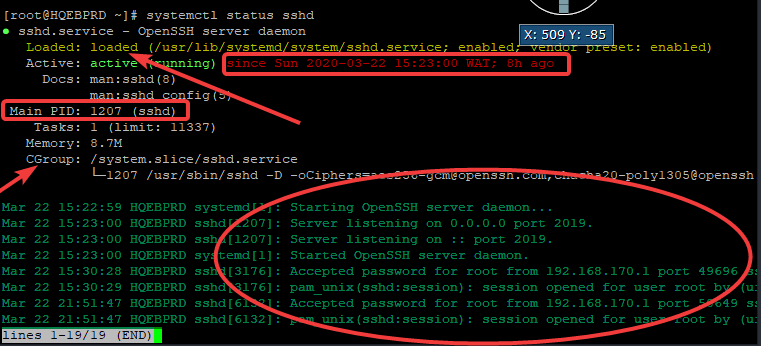
you can see that the service is loaded and enabled, and you can also see the log messages of the service. The “systemctl status <service>” command will show a lot of important information about a service in a glance.
To view the status of services on a sysvinit system, use the command,
service <service-name> start For example, to view the sshd status, use the command,
# service sshd statusHow To Reload a Service In Linux With Examples
To reload a service on a systemd system, use the command,
systemctl reload <service-name>For example, to reload the sshd service, use the command,
[root@HQEBPRD ~]# systemctl reload sshdIf there are changes made in the configuration file while the service is started, the service will not recognize the new changes made because the service was not initialized with the changes. The service must be restarted or reloaded so that it can be initialized with the new changes.
The reload option will make the new changes take effect without changing the process ID. However, if the restart option is used, the process ID will change.
How To Stop A Service In Linux With Examples
To stop the services on a systemd system, use the command,
systemctl stop <service-name>For example, to stop the sshd services, use the command,
[root@HQEBPRD ~]# systemctl stop sshdTo stop the services on a sysvinit system, use the command,
service <service-name> stopFor example, to stop the sshd service, use the command,
# service sshd stopHow To Restart A Service In Linux With Examples
To restart a service on a systemd system, use the command,
systemctl restart <service-name>For example, to restart the sshd service , use the command,
[root@HQEBPRD ~]# systemctl restart sshdTo restart a service on a sysvinit system, use the command,
service <service-name> restartFor example, to restart the sshd service, use the command,
# service sshd restartHow To Make A Service Start Automatically On System Boot / How To Make A service Persitent With Examples
To make a service start at system startup on a systemd system, use the command,
systemctl enable <service-name>For example, to make the sshd service start at system start up, use the command,
[root@HQEBPRD ~]# systemctl enable sshd
Created symlink /etc/systemd/system/multi-user.target.wants/sshd.service → /usr/lib/systemd/system/sshd.service.
[root@HQEBPRD ~]#
you can see that the multi-user.target.wants file is modified by enabling a service.
How To Make A Service Not To Start Automatically On System Boot With Examples
To make a service not to start on system boot or not persistent on a systemd system, use the command,
systemctl disable <service-name>For example, to make the sshd service not to start on system boot, use the command,
[root@HQEBPRD ~]# systemctl disable sshd
Removed /etc/systemd/system/multi-user.target.wants/sshd.service.
[root@HQEBPRD ~]#
you can see that when a service is disabled, the multiuser.target.wants file is modified
How To List All The Available Systemd Units and Unit Files
To list all the available systemd units and unit files, use the command,
[root@HQEBPRD ~]# systemctl list-unit-files
UNIT FILE STATE
proc-sys-fs-binfmt_misc.automount static
-.mount generated
boot.mount generated
dev-hugepages.mount static
dev-mqueue.mount static
proc-fs-nfsd.mount static
proc-sys-fs-binfmt_misc.mount static
sys-fs-fuse-connections.mount static
sys-kernel-config.mount static
sys-kernel-debug.mount static
tmp.mount disabled
var-lib-machines.mount static
var-lib-nfs-rpc_pipefs.mount static
cups.path enabled
ostree-finalize-staged.path disabled
systemd-ask-password-console.path static
...........How To List All The Systemd Running Units and Unit Files
To list all the available running units and unit files, uses the command,
[root@HQEBPRD ~]# systemctl list-units
UNIT LOAD ACTIVE SUB DESCRIPTION
proc-sys-fs-binfmt_misc.automount loaded active waiting Arbitrary Executable File Formats File>
sys-devices-pci0000:00-0000:00:10.0-host0-target0:0:0-0:0:0:0-block-sda-sda1.device loaded active plugged VMware_Virtual_S 1
sys-devices-pci0000:00-0000:00:10.0-host0-target0:0:0-0:0:0:0-block-sda-sda2.device loaded active plugged VMware_Virtual_S 2
sys-devices-pci0000:00-0000:00:10.0-host0-target0:0:0-0:0:0:0-block-sda.device loaded active plugged VMware_Virtual_S
sys-devices-pci0000:00-0000:00:10.0-host0-target0:0:1-0:0:1:0-block-sdb-sdb1.device loaded active plugged VMware_Virtual_S 1
sys-devices-pci0000:00-0000:00:10.0-host0-target0:0:1-0:0:1:0-block-sdb.device loaded active plugged VMware_Virtual_S
sys-devices-pci0000:00-0000:00:11.0-0000:02:00.0-usb2-2\x2d2-2\x2d2.1-2\x2d2.1:1.0-bluetooth-hci0.device loaded active plugged /sys/devices/pci0000:00/0000:00:11.0/0>
sys-devices-pci0000:00-0000:00:11.0-0000:02:01.0-net-ens33.device loaded active plugged 82545EM Gigabit Ethernet Controller (C>
sys-devices-pci0000:00-0000:00:11.0-0000:02:02.0-sound-card0.device loaded active plugged ES1371/ES1373 / Creative Labs CT2518 (>
sys-devices-pci0000:00-0000:00:11.0-0000:02:05.0-ata4-host4-target4:0:0-4:0:0:0-block-sr0.device loaded active plugged VMware_Virtual_SATA_CDRW_Drive RHEL-8->
sys-devices-platform-serial8250-tty-ttyS1.device loaded active plugged /sys/devices/platform/serial8250/tty/t>
sys-devices-platform-serial8250-tty-ttyS2.device loaded active plugged /sys/devices/platform/serial8250/tty/t>
sys-devices-platform-serial8250-tty-ttyS3.device loaded active plugged /sys/devices/platform/serial8250/tty/t>
sys-devices-pnp0-00:05-tty-ttyS0.device loaded active plugged /sys/devices/pnp0/00:05/tty/ttyS0
sys-devices-virtual-block-dm\x2d0.device loaded active plugged /sys/devices/virtual/block/dm-0
sys-devices-virtual-block-dm\x2d1.device loaded active plugged /sys/devices/virtual/block/dm-1
sys-devices-virtual-misc-rfkill.device loaded active plugged /sys/devices/virtual/misc/rfkill
sys-devices-virtual-net-virbr0.device loaded active plugged /sys/devices/virtual/net/virbr0
sys-devices-virtual-net-virbr0\x2dnic.device
dev-hugepages.mount loaded active mounted Huge Pages File System
dev-mqueue.mount loaded active mounted POSIX Message Queue File System
run-media-root-RHEL\x2d8\x2d1\x2d0\x2dBaseOS\x2dx86_64.mount loaded active mounted /run/media/root/RHEL-8-1-0-BaseOS-x86_>
run-user-0-gvfs.mount loaded active mounted /run/user/0/gvfs
...........................
How To List Systemd Failed Units In Linux
To list systemd failed units, use the command,
[root@HQEBPRD ~]# systemctl --failed
0 loaded units listed. Pass --all to see loaded but inactive units, too.
To show all installed unit files use 'systemctl list-unit-files'.
How To List All Systemd Services In Linux
To list all systemd services, both the ones that are enabled and disabled, use the command,
[root@HQEBPRD ~]# systemctl list-unit-files --type=service
UNIT FILE STATE
accounts-daemon.service enabled
alsa-restore.service static
alsa-state.service static
anaconda-direct.service static
anaconda-nm-config.service static
anaconda-noshell.service static
anaconda-pre.service static
anaconda-shell@.service static
anaconda-sshd.service static
anaconda-tmux@.service static
anaconda.service static
arp-ethers.service disabled
atd.service enabled
auditd.service enabled
auth-rpcgss-module.service static
autovt@.service enabled
avahi-daemon.service enabled
blivet.service static
blk-availability.service disabled
bluetooth.service enabled
bolt.service static
How To List All Systemd Targets That Are Currently Active
To list all systemd targets that are currently active, use the command,
[root@HQEBPRD ~]# systemctl list-units --type=target
UNIT LOAD ACTIVE SUB DESCRIPTION
basic.target loaded active active Basic System
bluetooth.target loaded active active Bluetooth
cryptsetup.target loaded active active Local Encrypted Volumes
getty.target loaded active active Login Prompts
graphical.target loaded active active Graphical Interface
local-fs-pre.target loaded active active Local File Systems (Pre)
local-fs.target loaded active active Local File Systems
multi-user.target loaded active active Multi-User System
network-online.target loaded active active Network is Online
network-pre.target loaded active active Network (Pre)
network.target loaded active active Network
nfs-client.target loaded active active NFS client services
nss-user-lookup.target loaded active active User and Group Name Lookups
paths.target loaded active active Paths
remote-fs-pre.target loaded active active Remote File Systems (Pre)
remote-fs.target loaded active active Remote File Systems
rpc_pipefs.target loaded active active rpc_pipefs.target
How To Kill A service In Linux With Examples
To kill a service running on a systemd system, use the command,
systemctl kill <service-name>For example, to kill the sshd service, use the command,
[root@HQEBPRD ~]# systemctl kill sshdHow To Mask and Unmask a Service In Linux With Example
To mask a service in Linux, use the command,
# systemctl mask <service-name>For example, to mask the vsftpd service, use the command,
[root@HQEBPRD ~]# systemctl mask vsftpd
Created symlink /etc/systemd/system/vsftpd.service → /dev/null.To unmask a service in Linux, use the command,
# systemctl unmask <service-name>For example, to unmask the vsftpd service, use the command,
[root@HQEBPRD ~]# systemctl unmask vsftpd
Removed /etc/systemd/system/vsftpd.service.To list a masked service in Linux, use the command,
[root@DRDEV1 ~]# systemctl list-unit-files | grep masked
systemd-timedated.service masked
Your feedback is welcomed. If you love others, you will share with other
I liked how you explained everything in detailed form.Thank You.
I am glad you liked it Donald
This was perfect. Thanks for the work and effort you put on this and overall on the website.
A question, I could not find the way to get the premium membership and its information. Could you please provide the details and link for it?
Thanks
https://tekneed.com/premium-rhcsa-8-exam-practice-questions-answers/
what about examples pertaining to SysV?