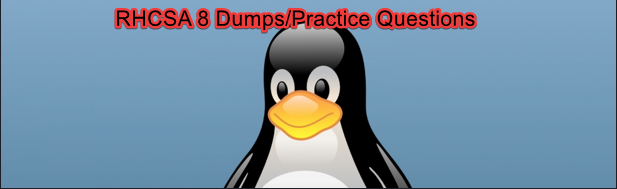
What Should I know About The RHCSA Exam
RHCSA 8 EX200 Exam Practice Question 11
Question
You have been provided with a disk drive attached to your system (/dev/sdc). create a VDO volume with the name (class1_vdo) and a logical size of 30GB.
Format the VDO volume with the xfs filesystem, mount it on /class1_mnt and make it persistent across reboot.
The question is based on configuring & managing VDO volume in the RHCSA 8 Course on this website. If you have gone through this course, solving this wouldn’t be a problem.
Installing, configuring and Managing VDO in Linux
Answer
1. Verify if the vdo service, and kmod-vdo module are installed.
[root@DRDEV1 ~]# rpm -q vdo kmod-kvdo
vdo-6.2.3.114-14.el8.x86_64
kmod-kvdo-6.2.3.114-74.el8.x86_64
[root@DRDEV1 ~]#
If they aren’t installed, you need to install by using the command,
# yum install vdo kmod-kvdo -yOR
# dnf install vdo kmod-kvdo -y2. Make sure that the VDO service is started and enabled.
[root@DRDEV1 ~]# systemctl enable --now vdo3. create the VDO volume on sdc
verify the sdc device.
[root@DRDEV1 ~]# lsblk /dev/sdc
NAME MAJ:MIN RM SIZE RO TYPE MOUNTPOINT
sdc 8:32 0 10G 0 diskCreate the VDO volume
[root@DRDEV1 ~]# vdo create --name=class1_vdo --device=/dev/sdc --vdoLogicalSize=30G
Creating VDO class1_vdo
The VDO volume can address 6 GB in 3 data slabs, each 2 GB.
It can grow to address at most 16 TB of physical storage in 8192 slabs.
If a larger maximum size might be needed, use bigger slabs.
Starting VDO class1_vdo
Starting compression on VDO class1_vdo
VDO instance 1 volume is ready at /dev/mapper/class1_vdo
[root@DRDEV1 ~]# vdo list
class1_vdo4. Format the VDO volume with the XFS filesystem.
[root@DRDEV1 ~]# mkfs.xfs -K /dev/mapper/class1_vdo
meta-data=/dev/mapper/class1_vdo isize=512 agcount=4, agsize=1966080 blks
= sectsz=4096 attr=2, projid32bit=1
= crc=1 finobt=1, sparse=1, rmapbt=0
= reflink=1
data = bsize=4096 blocks=7864320, imaxpct=25
= sunit=0 swidth=0 blks
naming =version 2 bsize=4096 ascii-ci=0, ftype=1
log =internal log bsize=4096 blocks=3840, version=2
= sectsz=4096 sunit=1 blks, lazy-count=1
realtime =none extsz=4096 blocks=0, rtextents=0
5. create the mount point, class1_mnt
[root@DRDEV1 ~]# mkdir /class1_mnt6. Map the VDO volume to the mount point.
[root@DRDEV1 ~]# mount /dev/mapper/class1_vdo /class1_mnt/7. Verify it’s been mounted.
[root@DRDEV1 ~]# df -h /class1_mnt/
Filesystem Size Used Avail Use% Mounted on
/dev/mapper/class1_vdo 30G 247M 30G 1% /class1_mnt

8. To make the volume persistent, we need to input the UUID to the fstab file.
get the UUID of the VDO volume
[root@DRDEV1 ~]# blkid -p /dev/mapper/class1_vdo
/dev/mapper/class1_vdo: UUID="8d1542c5-77eb-4f02-ae93-3bcd04057f0e" TYPE="xfs" USAGE="filesystem"input the UUID to the fstab file.
[root@DRDEV1 ~]# vim /etc/fstabUUID=8d1542c5-77eb-4f02-ae93-3bcd04057f0e /class1_mnt xfs defaults,x-systemd.requires=vdo.service 0 09. do “mount -a” to verify your fstab file is fine.
[root@DRDEV1 ~]# mount -a10. reboot your system if you wish.
[root@DRDEV1 ~]# rebootSolution Summary
rpm -q vdo kmod-kvdo
systemctl enable –now vdo
lsblk /dev/sdc
vdo create –name=class1_vdo –device=/dev/sdc –vdoLogicalSize=30G
vdo list
mkfs.xfs -K /dev/mapper/class1_vdo
mkdir /class1_mnt
mount /dev/mapper/class1_vdo /class1_mnt/
blkid -p /dev/mapper/class1_vdo
vim /etc/fstab
mount -a
You can also watch the Video on RHCSA 8 EX200 Exam Practice Question 11 by clicking the link below.
Click To Watch Video On RHCSA 8 EX200 Exam Practice Question 11 On VDO In Linux
Other RHCSA 8 Exam Practice Question & Answer
Your feedback is welcomed. If you love others, you will share with others
Leave a Reply