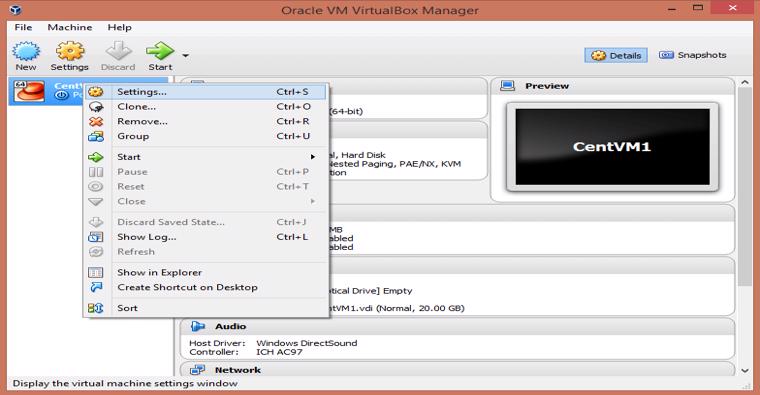
UNDERSTANDING THE SUBJECT MATTER
Today I am going to walk you through setting up our Linux lab. We have two choices; you connect to the servers I deployed on the cloud which is very easy to, no need to set up, or you follow the steps I will be mentioning in setting a personal one for yourselves. Either way, sooner or later, you will still have to set up a private lab in the advent of the one on the cloud being inaccessible. So I will advise you follow through the step by step process of virtual machine creation in this study.
Let’s roll.
Have you heard of virtualization?
Well, you will learn a few things about it today and learn in detail when we get to the virtualization module.
In the days when IT just started, if you need to run about 15 Operating systems (OS’s), you will need to buy 15 PC’s or 15 servers but as technology began to evolve, a swift way of managing many OS’s on one box became possible by a technology called virtualization. Imagine running about 3 OS’s swiftly on just your one hardware, it can only be by the power of virtualization and that is what we are going to set up right away on your system.
We will be installing two different OS’s, RHEL and Ubuntu for the cause of this training by using a virtualization software called hypervisor. Any software that does virtualization works on a hypervisor.
A hypervisor is a virtual machine monitor (VMM), a process that allows one host computer to support multiple guests. Examples of virtualization software or I’ll rather say examples of hypervisors are VMware workstation, ESXI, hyper V, virtual box, KVM, RHEV, XEN, etc.
ESXi and VMware workstation hypervisors are developed by the company VMware. Hyper V hypervisor is developed by Microsoft, virtual box hypervisor is developed by Oracle, RHEV is developed by Red Hat, etc.
The KVM (kernel based virtual machine) hypervisor is an open source hypervisor and can run on almost every Linux distribution. It was initially designed for 32 bits system before it was also built for 64 bit systems. Though many were not familiar with it but it has become popular and some organizations are beginning to adopt it because it’s open source, it’s free and can virtually do what other mostly used hypervisors like Vmware and HyperV does.
For example, live migration can be done with KVM inclusive of live migration with storage also, which is one of the most important feature an hypervisor should have in the advent whereby if maintenance is to be carried out on a node, the VMs on the node can be live migrated to another node.
KVM has been proven stable and reliable in the recent years. One good feature of KVM is that it can be managed via the GUI or CLI. It has a lot of feature, network configuration options, storage pool options and protocols, paravirtualized drivers also known as virtio drivers, monitoring tool, tunneling protocols, scheduling and resource control and the likes. It also allows configuration to be done in XML format. it’s very flexible.
The KVM VM’s can be added as a resource to the Linux clustering program (pacemaker or lucci) making KVM useful in terms of High availability. Hence one of the reasons why organisations are adopting it, they don’t have to pay for licences unlike VMware, HyperV, RHEV and their jobs are still well secured.
In our setup, the hypervisor we will be using is the Virtual box. If you have VMware workstation, we can also use it, they are kind of similar and kind of follow the same process of installation. Both hypervisors are type 2 hypervisor.
Oh sorry!!!, I forgot to mention that we have type 1, type 2 and hybrid hypervisors. Some developers don’t believe that there is a hybrid hypervisor anyways but if you ask me, “Na who I go ask”. Lol.
We will talk about the types of hypervisors in detail when we get to the module as i mentioned.
Moving forward, below are the steps we will follow for those using windows OS. For those using MAC, I’m so sorry, I don’t use MAC so I can’t take a screenshot but steps are similar. Email me (admin@tekneed.com) if you have issues, we may have a remote session if I am less busy and walk you through it, but you must make sure you have tried your best first.
ACTION TIME
1. Download virtualization software. In this case, a virtual box. You may use the link below. Click on the type of OS you are using
https://www.virtualbox.org/wiki/Downloads (about 163mb)
when it’s done downloading, check your downloads. you will get something like this
2. Double click on the image above to run the installation or right-click on it and click on “run as an administrator”. You will get an image like the one below, click on next button
3. After clicking on the Next button in the image above, you will get an image like the one below, click on the Next button
4. After clicking on the Next button in the image above, you will get an image like the one below, click on the Next button
5. After clicking on the Next button in the image above, you will get an image like the one below, click on yes, another box pops up, click on install
6. You will be asked if you want to make changes to your PC, click yes.
you will get an image like the one below, click on install
7. When the installation is complete, you will get an image like the one below, click on finish. The checked box will start the VM after the installation.
8. After installation, you will have an image like the one below
Now we have our hypervisor ready, we can start creating our virtual machines (VM)
I earlier said we will be creating two VM’s but we may need to create more than that when we begin to do a lot of stuff like Active Directory (AD) configuration, DNS, DHCP, NFS, NAS, LADP, and the likes. We will get there!!! Home and Rome wasn’t built in a day.
Leave a Reply