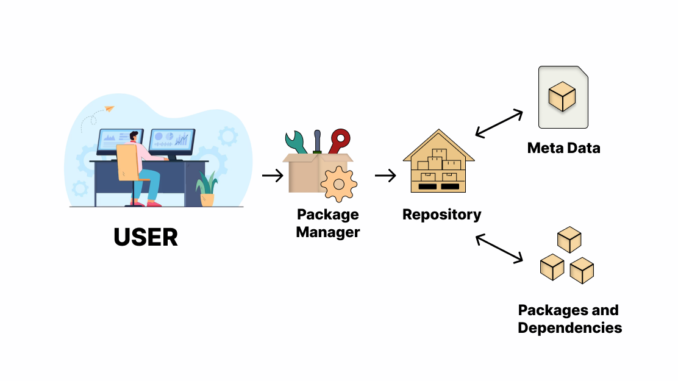
Introduction
Linux is a versatile operating system, known for its robustness and flexibility. At the heart of its software management is the concept of repositories—centralized locations that store software packages, making it easy for users and administrators to install, update, and manage software on their systems. Whether you’re using Red Hat Enterprise Linux (RHEL), Ubuntu, or any other Linux distribution, understanding how to manage repositories in Linux, is a fundamental skill for maintaining a healthy, secure, and efficient system. This article provides an in-depth guide on managing software repositories in both Red Hat and Ubuntu systems, covering everything from basic concepts to advanced configuration techniques.
Understanding Linux Repositories
A Linux repository is a storage location from which your system retrieves and installs software applications and updates. These repositories are essential for maintaining the software ecosystem on your system, ensuring that you have access to the latest features, bug fixes, and security patches. In a way, Linux repositories function similarly to app stores on mobile devices like the Google Play Store or Apple App Store, but they are tailored specifically for the Linux environment.
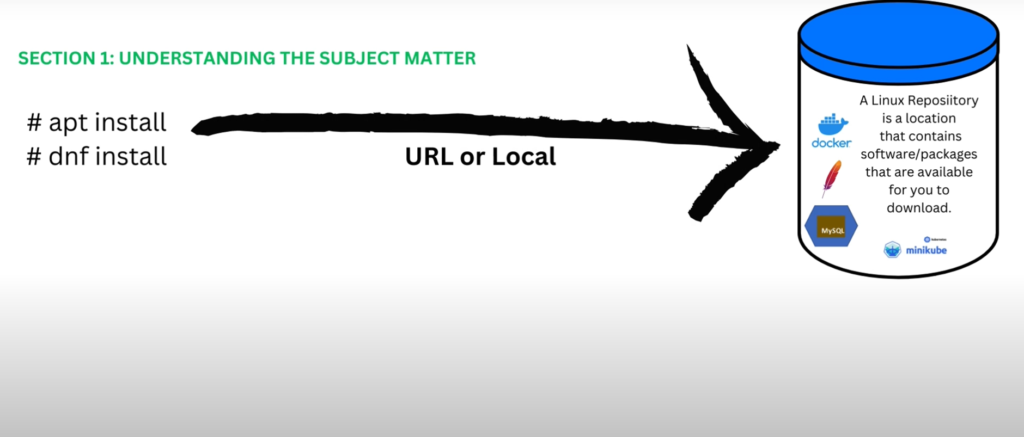
When you issue a command such as dnf install on Red Hat-based systems or apt install on Ubuntu, your system connects to the configured repositories, searches for the requested software package, and installs it along with any dependencies. The process is seamless, provided that the repositories are correctly configured.
The Importance of Repositories
Repositories are not just a convenience; they are a necessity for maintaining the integrity of your system. They provide verified and trusted sources of software, ensuring that the applications you install are safe and have been tested for compatibility with your system; and this is why it is very important to understand how to manage repositories in Linux systems. Additionally, using repositories makes it easier to manage software updates, as your package manager can automatically check for and install updates from these repositories.
In a corporate environment, administrators may configure private or internal repositories to control which software is available to users, ensuring compliance with company policies and reducing the risk of unauthorized or insecure software installations.
How to Manage Repositories in Linux Systems (RedHat Enterprise Linux)
Red Hat Enterprise Linux (RHEL) and its derivatives, such as CentOS and Fedora, use a package management system that has evolved over time. The primary tool for managing software packages on these systems is DNF (Dandified YUM), which replaced the older YUM (Yellowdog Updater, Modified) in RHEL 8. Despite this change, YUM is still widely used and supported for backward compatibility, meaning that many administrators continue to use YUM commands out of habit or preference.
Configuring YUM and DNF
The configuration for YUM is stored in the /etc/yum.conf file. This file contains various settings that control how YUM operates, including the [main] section, where global options like gpgcheck are specified. The gpgcheck option, for instance, ensures that all packages installed from a repository are signed with a GPG key, which helps verify their authenticity and integrity.
While you can manually configure repositories in the /etc/yum.conf file, it is generally recommended to manage them using individual repository files located in the /etc/yum.repos.d/ directory. Each .repo file in this directory defines a single repository and contains settings such as the repository’s name, base URL, and GPG key location.
For example, a basic repository configuration might look like this:
[my-repo]
name=My Custom Repository
baseurl=http://example.com/repo
enabled=1
gpgcheck=1
gpgkey=http://example.com/repo/RPM-GPG-KEYThis configuration tells YUM (or DNF) to use the repository located at http://example.com/repo, to check for GPG signatures on the packages, and to enable this repository by default.
DNF Configuration
For DNF, the configuration file is located at /etc/dnf/dnf.conf. This file is nearly identical to /etc/yum.conf, and in fact, there is often a symbolic link between the two, reflecting the close relationship between YUM and DNF. This setup ensures that system administrators can transition smoothly from YUM to DNF without having to reconfigure their repository settings.
The primary difference between YUM and DNF lies in DNF’s improved performance, better dependency resolution, and more intuitive command structure. However, from a repository management perspective, the two tools are functionally very similar.
Practical Example: Configuring Repositories on RHEL
To better understand how to manage repositories on a RHEL system, let’s walk through a practical example. Suppose you want to configure a local repository on your system using a mounted ISO file.
First, you would create a .repo file in the /etc/yum.repos.d/ directory:
sudo vi /etc/yum.repos.d/local.repoInside this file, you would specify the repository settings:
[local-repo]
name=Local Repository
baseurl=file:///mnt/repo
enabled=1
gpgcheck=0Here, the baseurl is set to a local file path, which points to the directory where the ISO is mounted. Setting gpgcheck=0 disables GPG key checking, which might be appropriate for a local repository where you control the software packages.
Once configured, you can use the dnf or yum commands to install packages from this repository:
sudo dnf install <package-name>Common DNF Commands for Repository Management
DNF provides several commands to help you manage repositories efficiently:
dnf repolist: Lists all enabled repositories on the system.dnf repolist all: Lists all repositories, including those that are disabled.dnf config-manager --add-repo=<URL>: Adds a new repository.dnf config-manager --enable <repo-id>: Enables a specified repository.dnf config-manager --disable <repo-id>: Disables a specified repository.
These commands are essential for managing which repositories your system uses, ensuring that you have access to the right software packages and updates.
How to Manage Repositories in Linux Ubuntu Systems
Ubuntu, a popular Debian-based distribution, uses APT (Advanced Package Tool) for package management. APT is highly regarded for its simplicity and efficiency, making it a favorite among both new and experienced Linux users.
Configuring APT Repositories
APT repositories are defined in the /etc/apt/sources.list file. This file lists the locations of the repositories that APT will search for software packages. Each line in this file represents a different repository, with entries typically formatted as follows:
deb http://archive.ubuntu.com/ubuntu/ focal main restricteddeb: Indicates that this is a binary repository.http://archive.ubuntu.com/ubuntu/: The base URL of the repository.focal: The codename of the Ubuntu release (in this case, Ubuntu 20.04 LTS).main restricted: The components of the repository.Maincontains officially supported software, whilerestrictedincludes proprietary drivers and other restricted packages.
In addition to the main sources.list file, you can also add repositories by placing files in the /etc/apt/sources.list.d/ directory. These files must end with the .list extension and allow for more modular management of repositories.
For example, to add a third-party repository, you might create a file called notepadqq.list:
sudo vi /etc/apt/sources.list.d/notepadqq.listAnd add the following content:
deb http://ppa.launchpad.net/notepadqq-team/notepadqq/ubuntu focal mainPersonal Package Archives (PPA)
Ubuntu’s Personal Package Archives (PPAs) are a unique feature that allows developers to distribute software directly to users. PPAs are hosted on Launchpad and provide an easy way for users to install software that is not included in the official Ubuntu repositories.
To add a PPA, you use the add-apt-repository command:
sudo add-apt-repository ppa:notepadqq-team/notepadqqThis command automatically adds the repository to your system and imports the necessary GPG keys, making the installation process straightforward and secure.
Once the PPA is added, you can install software from it just like any other package:
sudo apt update
sudo apt install notepadqqIf you no longer need a PPA, you can remove it with the following command:
sudo add-apt-repository --remove ppa:notepadqq-team/notepadqqCommon APT Commands for Repository Management
APT provides a variety of commands for managing repositories and packages:
apt update: Updates the package list from all configured repositories.apt install <package>: Installs a specified package.apt remove <package>: Removes a specified package.apt list --installed: Lists all installed packages.apt-add-repository <repository>: Adds a new repository.
These commands help ensure that your system is always up-to-date and that you can easily install or remove software as needed.
Conclusion
Understanding how to manage repositories in Linux is a critical aspect of Linux system administration. Whether you’re working with Red Hat’s DNF and YUM or Ubuntu’s APT, knowing how to manage repositories in Linux systems allow you to control the software environment on your system, ensuring that you have access to the tools and updates you need.
Repositories are more than just a source of software; they are a cornerstone of system security and stability.
By mastering the tools and techniques discussed in this guide, you’ll be well-equipped to know how to manage repositories in Linux systems effectively, whether in a personal or enterprise environment. With this knowledge, you can confidently configure repositories, install software, and maintain a secure and efficient system.
Don’t forget to like and share our articles, to help us continue creating more educative content. See you in the next lesson.
Leave a Reply