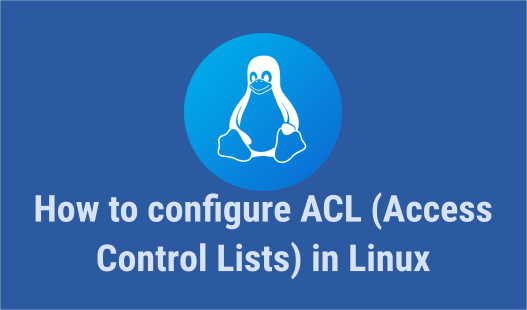
Welcome back, Linux enthusiasts! Victor here. Today, we dive into the fascinating world of how to set ACL in Linux. This article is the third part of our series on setting and managing permissions in Linux. If you’re preparing for a certification exam, check the description below for practice questions.
Understanding Access Control Lists (ACLs)
So, what exactly is an Access Control List (ACL)? Simply put, an ACL is a list that controls access to a file or directory. It’s an advanced method of managing permissions in Linux, offering a granular level of control beyond traditional owner and group permissions. In essence, ACLs allow you to define permissions for multiple users and groups, beyond just the file owner and the owning group.
In previous lessons, we covered the basic attributes of a file and how to set permissions for the file owner and group owner.

For instance, John is the owner of a file with specific permissions. But what if you also want to grant Lisa or the sales group specific permissions on the same file, even though sales is not the group owner? This is where ACLs come in. In this lesson, we will look comprehensively into how to set ACL in Linux systems.
Essential Commands for Managing ACLs
There are two primary commands to know when working with ACLs in Linux:
- getfacl (Get File Access Control List) – This command is used to view the current ACL settings of a file or directory.
- setfacl (Set File Access Control List) – This command is used to set or modify ACL entries.
To learn more about ACLs, refer to the documentation linked in the description below.
Step-by-Step Guide to Setting ACLs in Linux
We’ll cover how to set ACL in Linux systems (both RedHat Enterprise Linux and Ubuntu), as the steps are similar.
Currently, we are on a Red Hat system.
Viewing Current ACLs
To view the current ACL permissions on a file, use the getfacl command:
getfacl file1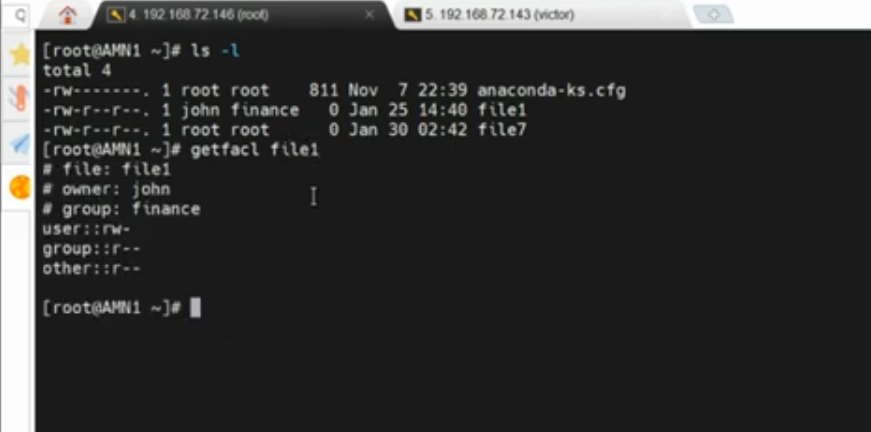
This command will display the ACL settings for file1. If no ACLs are set, you won’t see any entries beyond the traditional owner, group, and others permissions. If the ACL has been set, you would see a plus (+) sign after the file permissions. Let us set ACL for a file, so that we can properly visualize what we are trying to explain.
Setting ACLs
To properly see how to set ACL in Linux, use the setfacl --help command. Here’s a breakdown of the options:
setfacl --help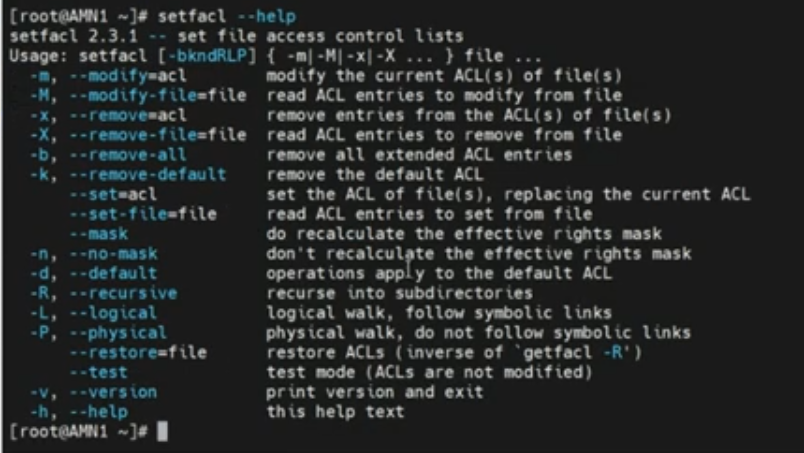
- -m, –modify=acl modify the current ACL(s) of file(s)
- -M, –modify-file=file read ACL entries to modify from file
- -x, –remove=acl remove entries from the ACL(s) of file(s)
- -X, –remove-file=file read ACL entries to remove from file
- -b, –remove-all remove all extended ACL entries
- -k, –remove-default remove the default ACL
- –set=acl set the ACL of file(s), replacing the current ACL
- –set-file=file read ACL entries to set from file
- –mask do recalculate the effective rights mask
- -n, –no-mask don’t recalculate the effective rights mask
- -d, –default operations apply to the default ACL
- -R, –recursive recurse into subdirectories
- -L, –logical logical walk, follow symbolic links
- -P, –physical physical walk, do not follow symbolic links
- –restore=file restore ACLs (inverse of `getfacl -R’)
- –test test mode (ACLs are not modified)
- -v, –version print version and exit
- -h, –help this help text
man setfacl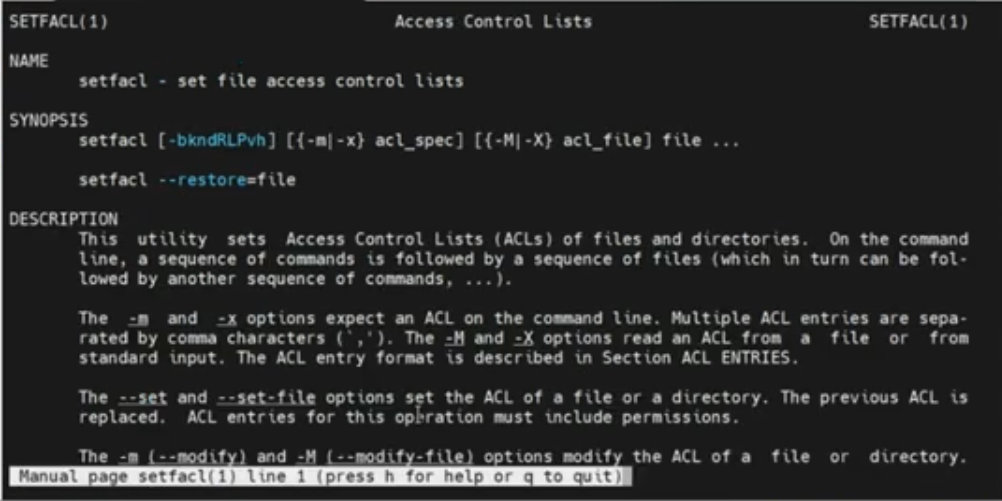
…then /example
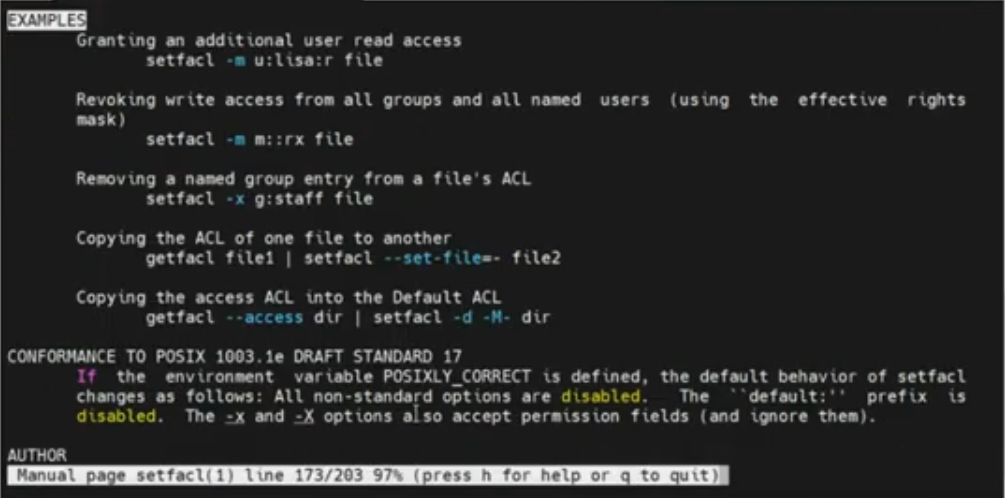
To give Lisa read and execute permissions on file1, use the following command:
setfacl -m u:Lisa:rx file1
After setting the ACL, you can verify it by running getfacl file1. You’ll notice a plus sign (+) at the end of the permission string in the ls -l output, indicating that ACLs are set.
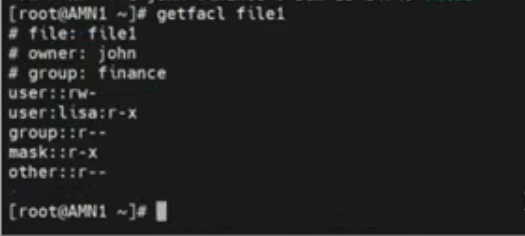
Setting Group ACLs
To set ACLs for a group, simply replace the u (user) with g (group). For example, to grant the sales group read and write permissions on file1, use:
setfacl -m g:sales:rw file1Verify the changes with getfacl file1.
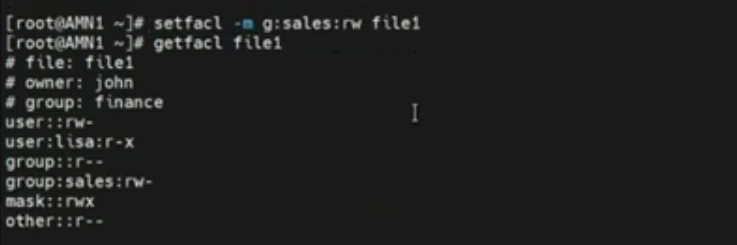
Setting ACLs on Ubuntu
On Ubuntu, you might need to install the ACL tool first. To install the tool on ubuntu, you enter the following command:
sudo apt install aclOnce installed, the commands getfacl and setfacl work the same way as on Red Hat.
Examples of How to Set ACL in Linux
Let’s go through a few more examples.
Granting Read, Write, and Execute Permissions
To grant Ola read, write, and execute permissions on file1, use:
setfacl -m u:Ola:rwx file1Setting Default ACLs
To set default ACLs that new files inherit, use the -d option:
setfacl -d -m u:Lisa:rx file1Removing ACLs
To remove a specific ACL entry, use the -x option:
setfacl -x u:Lisa file1To remove all ACL entries:
setfacl -b file1ACLs for Other Users and Groups
To set ACLs for users and groups other than the file owner and owning group, you need to use the appropriate options:
- User ACL:
setfacl -m u:username:permissions file - Group ACL:
setfacl -m g:groupname:permissions file - Other Users:
setfacl -m other:permissions file
For example, to set read and execute permissions for others:
setfacl -m other:rx file1
getfacl file1 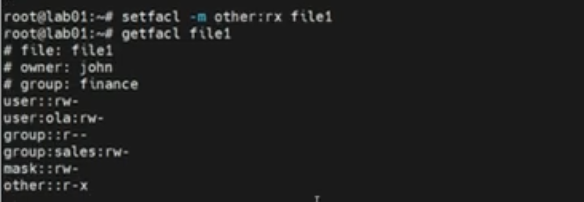
Practical Scenarios
ACLs provide a flexible way to manage file permissions in various scenarios:
- Collaborative Projects: In a project involving multiple departments, ACLs allow you to set specific permissions for each department’s group without changing the file’s owner or owning group.
- Temporary Access: Grant temporary access to users for specific tasks without altering the main permissions structure.
- Enhanced Security: Restrict or grant access based on the principle of least privilege, ensuring users only have the permissions they need.
Troubleshooting ACLs
While working with ACLs, you might encounter some common issues. Here are a few troubleshooting tips:
ACL Not Applied as Expected
If the ACL is not applied as expected, ensure that the filesystem supports ACLs. Most modern filesystems like ext4 support ACLs by default, but older ones may not. You can enable ACL support by mounting the filesystem with the acl option:
sudo mount -o remount,acl /mountpointACL Conflicts
Conflicts can occur if multiple ACL entries contradict each other. Ensure that the ACL entries are specific and do not overlap in a way that causes permission conflicts. You can review the current ACLs with getfacl to diagnose issues.
Permissions Still Not Effective
If permissions set via ACLs are still not effective, it could be due to the underlying traditional permissions. Remember, ACLs provide additional permissions but do not override the basic owner, group, and others permissions. Ensure the file has appropriate basic permissions before applying ACLs.
Advanced ACL Usage
For advanced scenarios, you can use ACLs to manage permissions on directories recursively, set default ACLs, and more.
Recursive ACLs
To apply ACLs to a directory and all its subdirectories and files, use the -R option:
setfacl -R -m u:Lisa:rx /path/to/directoryThis command ensures that Lisa has read and execute permissions on the directory and all its contents.
Default ACLs
Default ACLs are inherited by new files and directories created within a directory. To set a default ACL, use the -d option:
setfacl -d -m u:Lisa:rw /path/to/directoryThis command ensures that any new file or directory created within /path/to/directory inherits read and write permissions for Lisa.
Practical Examples
Let’s explore some practical examples of how to set permissions in Linux using ACL in different scenarios:
Scenario 1: Project Collaboration
In a project involving the dev and qa teams, you might want to give the dev group read and write permissions, and the qa group read-only permissions on a project directory:
setfacl -m g:dev:rw /project
setfacl -m g:qa:r /projectScenario 2: Temporary Access
To grant a contractor named Alex temporary read and execute permissions on a directory:
setfacl -m u:Alex:rx /projectOnce the project is complete, you can remove Alex’s permissions:
setfacl -x u:Alex /projectScenario 3: Enhanced Security
For a sensitive file that should only be accessed by the security team, set the following ACL:
setfacl -m g:security:r /sensitive/fileAdditionally, ensure that others have no access:
setfacl -m o:: /sensitive/fileConclusion
Learning how to set ACL in Linux is an essential skill for system administrators and developers. It offers a more refined and flexible approach to managing file permissions compared to traditional methods. By mastering the getfacl and setfacl commands, you can ensure precise control over who can access and modify your files and directories.
For more detailed information, refer to the official documentation linked below. Don’t forget to subscribe, like, share, and comment to support our work. Stay tuned for more tutorials on Linux permissions and beyond!
Thank you for reading, and I’ll see you in the next lesson.
For a more extensive documentation and further reading on how to set ACL in Linux, click here.
Leave a Reply