
NB: For CKA or other Exam Practice/Preparation Questions, send an email to info@tekneed.com
In this lesson, you will learn how to integrate Azure Devops git repository with Argo CD
As Kubernetes (OpenShift, Tanzu, Rancher, Docker Swarm) adoption grows, GitOps continues to gain traction as a declarative approach to managing infrastructure and application deployments. Among GitOps tools, Argo CD is a standout for automating Kubernetes deployments from Git repositories. While GitHub and GitLab integrations are common, many enterprise teams rely on Azure DevOps Repos, and integrating them with Argo CD is straightforward once you know the steps.
In this article, I will guide you through how to integrate Azure DevOps Git repository with Argo CD, so your Kubernetes cluster can automatically sync with your source code and deploy changes as they happen.
Why Integrate Azure DevOps Git Repository with Argo CD?
Azure DevOps is a powerful platform for managing source code, pipelines, and DevOps workflows. Combining it with Argo CD enables:
- Declarative infrastructure using Git as the single source of truth
- Automated Kubernetes deployments
- Audit-friendly CI/CD workflows
- Seamless rollback via Git commits
Step By Step Guide of How To Integrate Azure Devops Git Repository With Argo CD
Step 1: Get the Git Repository URL
a. Login to Azure Devops, click on the project you will like to add its repository. In this example, the project name is “TestProject“
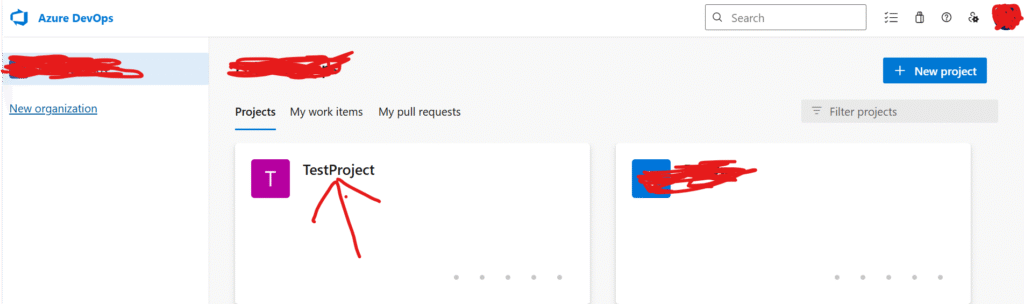
b. When the project, “TestProject” opens, click on Repos
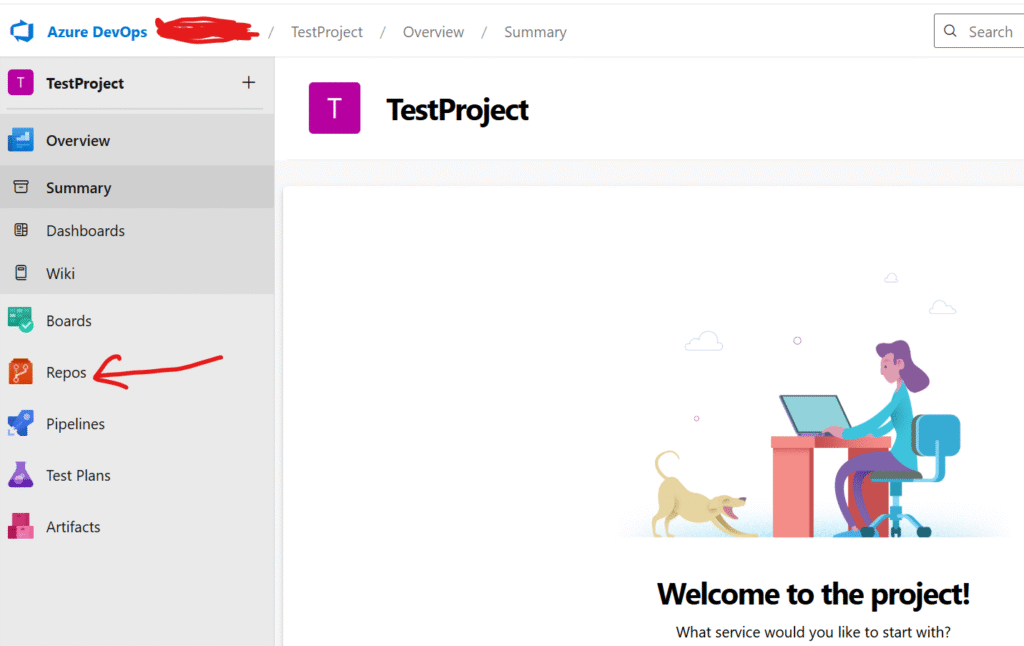
c. Then click on clone as shown below so that you are able to get the repository URL
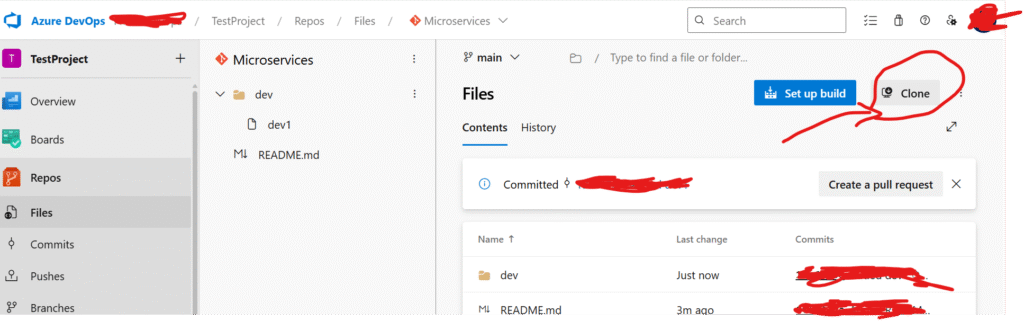
d. copy the URL and keep it, either on a note pad or somewhere temporarily
The whole idea is to be able to get the repository URL via https. so if there is any other way you can get it, all is good
You can also use SSH if your environment prefers key-based authentication.
https://TekNeedDev@dev.azure.com/TekNeedDev/TestProject/_git/MicroservicesStep 2: On Azure Devops Platform, create a Personal Access Token (PAT) for Argo CD
Argo CD needs to authenticate with Azure DevOps. You’ll use a Personal Access Token (PAT) for this
a. Click on the icon as highlighted below(your profile picture at the top right in Azure Devops, and click on “Personal access tokens” , then click on create, then “New Token”
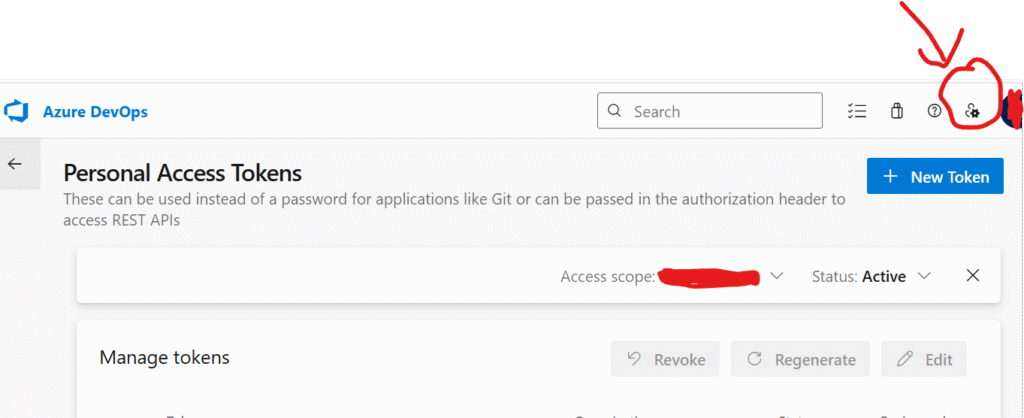
b. Give the PAT a name, and set expiration date depending on your policy. For scopes, you can give a Full access or use “custom defined” depending your needs and oragnisation’s policy.
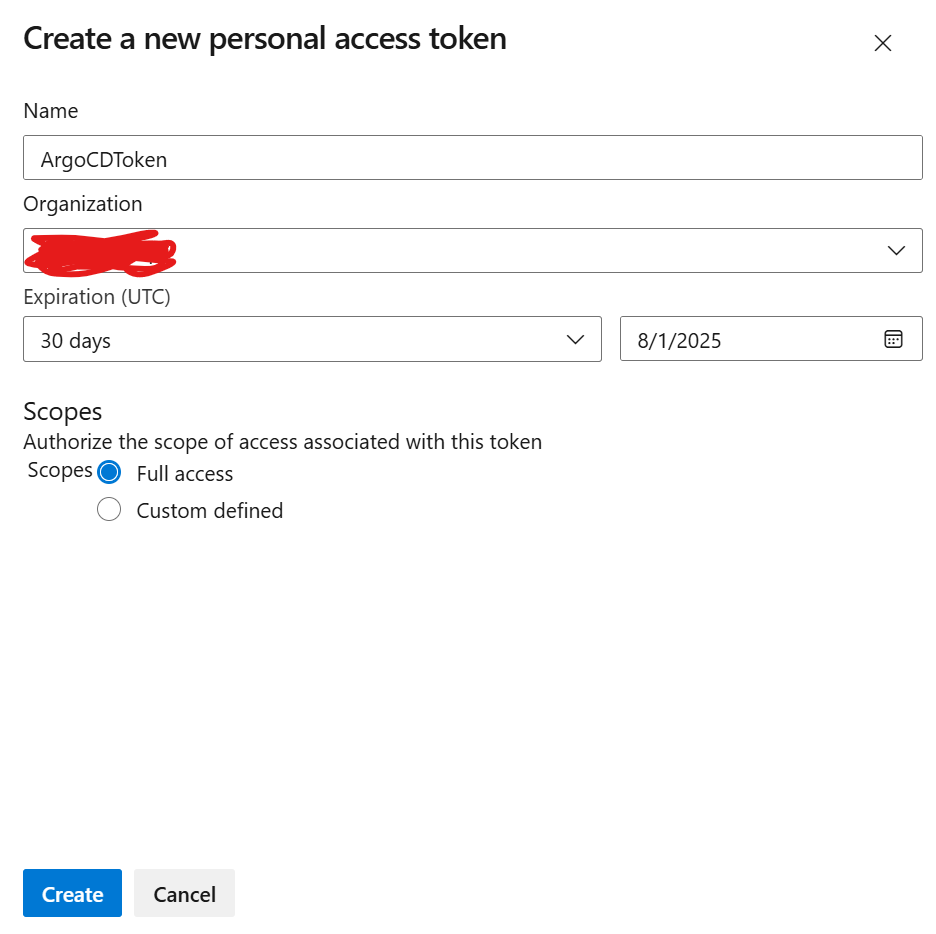
c. Copy out the token securely and TEMPORARILY save it somewhere, maybe your notepad – You won’t see the code again
Step 3: Integrate Argo CD and Azure Devops
a. Login to Argo CD, Click on Settings and then click on Repositories.
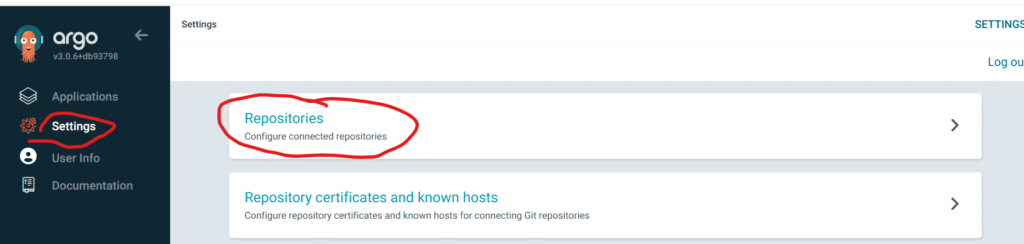
b. Click on connect Repo
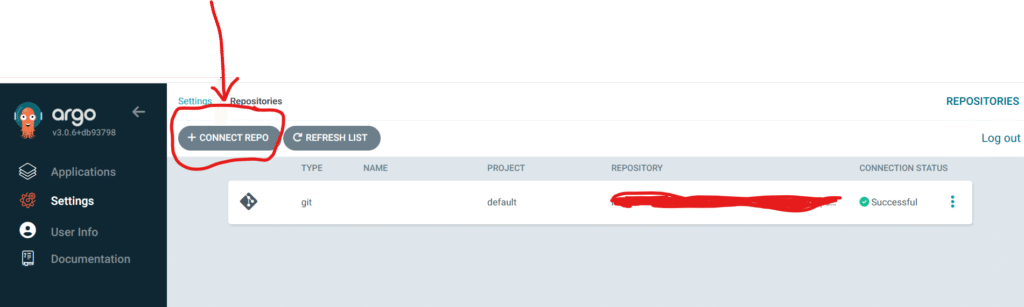
c. use the following information as highlighted below. for project, you can use default, and for username, use the username you usually use to login to Azure Devops or dedicated service account, then for password, use the PAT that was created on Azure Devops then click on connect at the Top left.
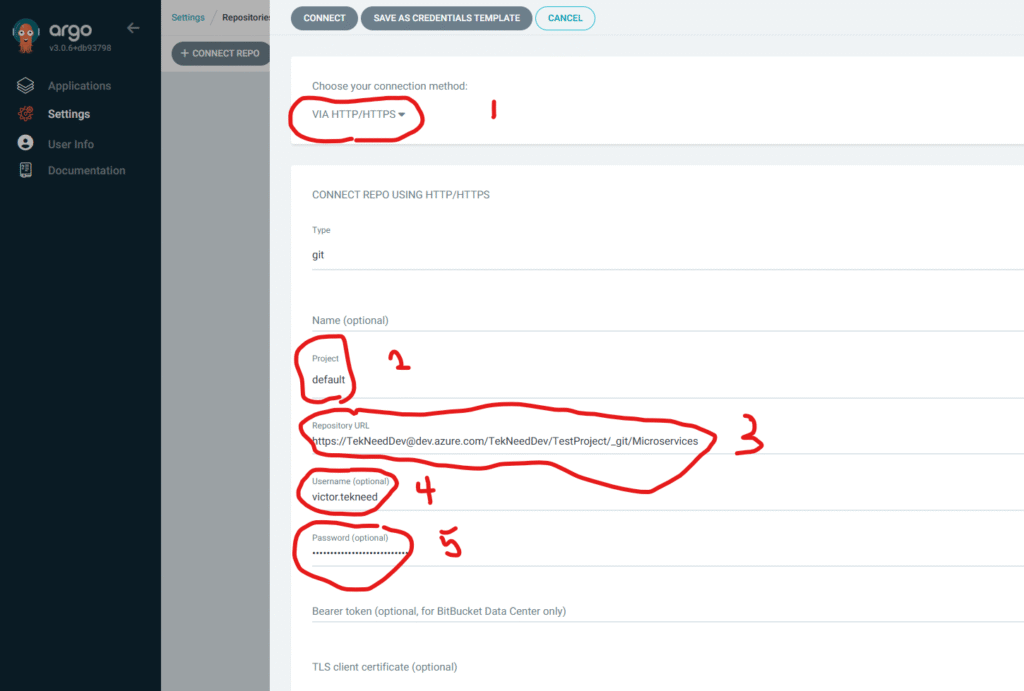
d. Then you should see that it is connected successfully without throwing any error.

Best Practices for Azure DevOps + Argo CD
- Use a dedicated service account or bot for PAT tokens
- Rotate PATs regularly
- Store and manage your Kubernetes manifests in a clear Git structure (e.g.,
k8s/overlays/dev) - Monitor Argo CD using Prometheus or Grafana for observability or any other monitoring tool
- Use Argo CD Projects to separate teams and environments
In Conclusion
Integrating Azure DevOps Git Repository with Argo CD enables seamless GitOps workflows in enterprise environments. With just a few steps , adding the repo, authenticating with a PAT, and creating an Argo CD Application, your Kubernetes clusters can become fully Git-driven.
As DevOps teams look for simplified, secure, and repeatable deployment strategies, Argo CD’s native GitOps model and compatibility with Azure DevOps make it a powerful combination.
Leave a Reply